When you’re buying computer parts, it’s important to make sure they’ll work together. A lot of people do this by bench testing: installing the CPU, power supply, memory, and storage on a motherboard outside of the case.
This guide will walk you through how to test a motherboard without a CPU in both conditions; I mean outside of the case using real hardware components. The process is similar for almost all motherboards, but some key details may change depending on your exact model. Check your motherboard manual if you have any questions about what’s happening here.
When building a PC, you need to test it before installing the OS. Thus, you may want to test the motherboard without a CPU.
How To Test A Motherboard Without A CPU?
Unbox for Bench Testing
The first stage of testing is to unbox the motherboard and look at it. It’s not necessary to assemble everything at this stage, but you should check that everything is in the box and there are no missing parts. You should also check whether any components are damaged or broken.
You shall use a knife and cut it along the dotted line for those who don’t know how to open a box.
Plug in the Power Connectors
After you have checked your motherboard, it’s time to plug in the power connectors. First of all, plug in the 24-pin ATX connector on your motherboard. This power connector can be plugged into the PSU (power supply unit) using either a 90-degree angle or straight alignment. After that, plug a 4-pin CPU power connector into your motherboard using either a 90-degree or straight alignment as well, just like the 24-pin ATX connector.
Installing Other Components (Optional)
The next step is optional: installing other components such as RAMs, GPUs and harddisks depends on you. And I would suggest you not install your HDD storage this is why you can lose all your data during this process.
Connect PSU to the Wall Socket
Now it’s time to connect the power supply to the wall socket, but before doing that, make sure that you’re on safe surface areas, which means you’re on a nonconductive surface. And also place the power supply in that area, otherwise, your day can go bad.
Turn the Motherboard On
Here it is, now turns on the motherboard, but here are two different scenarios;
Scenario 1: If your motherboard is inside the case.
Scenario 2: If your motherboard is outside the case.
Let me clear this:
Scenario 1:
In this case, turning the motherboard is very easy only if the motherboard is placed inside the case. And to do that, just find out the power switch pins, once you find this, connect the power switch cable to this pin. You can see this power switch pins connector in this picture. After that, when you connect it to the power switch cable, it’s time to press the power button on the PC case.
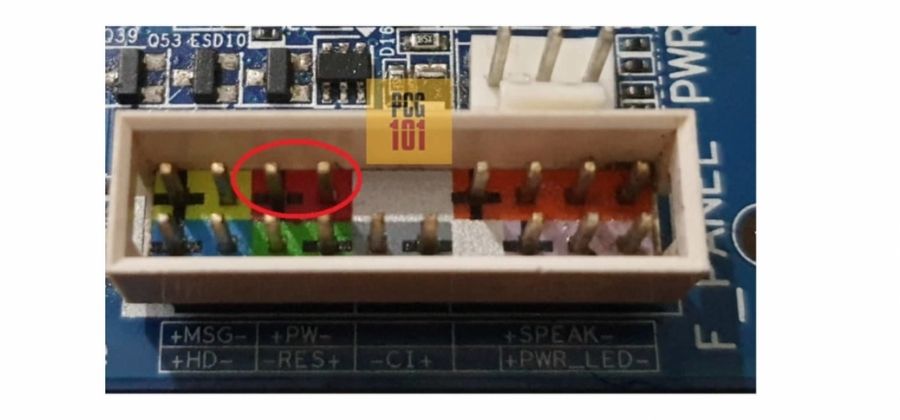
Scenario 2:
Right now, in 2023, all the latest motherboards and high-end motherboards come with a dedicated power button that is somewhere situated on them. But wait, are you someone who has an old motherboard that supports even DDR3 RAM, or you have got a budget motherboard, if YES!
Then there are two different and manual ways to turn on your motherboard.
- By following the above method which we discussed above.
- By using a screwdriver, yes you heard right!
As we describe the method above, let’s jump to method two.
In this method, you just need a screwdriver (Amazon) and touch the 2 pins of the power switch pins on the motherboard. Make sure you are not touching except 2 pins.

Beep sounds and flashing LEDs:
When you turn on the motherboard, it beeps continuously. What could be the possible problem? And what are the types of beep sounds? Let’s find out.
Types of beeping problems in the motherboard:
Fixing your motherboard beeping is usually a matter of fixing a few minor issues rather than replacing the entire board. let’s cover how to identify and correct common motherboard beeping problems with simple fixes that can save you time and frustration. How To Fix Motherboard Error 99? [Guide For Beginners]
Beeping problems with memory
If you hear a beep when you’re not actively using or loading a RAM module, there’s probably a problem with the RAM itself. Try reseating the modules in their slots, or swapping out the memory for another module.
Beeping problems with video cards:
Most video cards have fans that spin at different speeds depending on the card’s output and speed. If those fans are making noises, it’s likely there’s an issue with the fan itself — check to see if the LED light comes on when you power up your computer. If it does, remove the card from its slot and let it sit for about 30 minutes before powering back up again to see if the noise is still audible.
Beeping problems with power supplies
To get rid of most power supply beeps, take a look at the modular power cord that connects to your PC’s power supply. If it has frayed wires or is damaged, replace it — otherwise gently pull apart any loose wire connections between the power supply and connectors. How To Connect Extra Fans To The Motherboard? [Guide 2023]
System beep Codes:
A fault usually causes this type of beeping in a specific motherboard chip or circuit board. It has to do with the BIOS (basic input/output system) and can sometimes be solved by resetting the motherboard through the BIOS. How to Adjust Computer Energy Consumption?
Real-time self-diagnostics:
These types of beeps are more complex and come and go randomly, depending on how much memory has been installed in your system. Some have multiple symptoms such as hard drive access issues. Others include missing video cards, data storage issues, processor problems, and more.
Frequently Asked Questions
Can you test a motherboard without a CPU?
Yes, you can test your motherboard without a CPU. However, as there will be no Graphics card and other components, you will not be able to see any kind of display or movement on your screen.
Is there a way to test a motherboard?
Yes, and it’s very simple. Just follow the above method in order to test out your motherboard. And we also mentioned two different conditions for testing the motherboard.
Will the motherboard turn on without a CPU?
Yes, your motherboard will turn on without a CPU, but you’ll see a display as there you’re testing the motherboard without a CPU and GPU.
Conclusion:
Finally, we’re at the end. And I tried my best to provide a complete guide on how to test a motherboard without a CPU. I also mention different conditions, and precautions while testing the motherboard. Make sure you’ve followed the whole procedure and are still confused or have any questions regarding testing your motherboard without a CPU. Do let me know in the comment box.

![How To Fix A CPU Cooler Not Lighting Up? [New Guide 2023]](https://www.drtechreviews.com/wp-content/uploads/2022/07/How-To-Fix-A-CPU-Cooler-Not-Lighting-Up-450x210.jpg)

![Why Is My CPU Cooler So Loud? [Facts 2023]](https://www.drtechreviews.com/wp-content/uploads/2022/07/Why-Is-My-CPU-Cooler-So-Loud-450x210.jpg)
![Fix Dual Monitor Lag In Windows [Explanation For Beginners]](https://www.drtechreviews.com/wp-content/uploads/2022/07/Fix-Dual-Monitor-Lag-In-Windows-450x210.jpg)
![Fix A Monitor Randomly Loses Signal [Problems & Solutions 2023]](https://www.drtechreviews.com/wp-content/uploads/2022/07/Fix-A-Monitor-Randomly-Loses-Signal-450x210.jpg)